How To Migrate From WordPress.Com To WordPress.Org
In today’s blog post, I would like to show you how to migrate your blog from WordPress.com (the free platform) to WordPress.org (your self-hosted domain). I have made a video that explains everything in detail, and I have also written the tutorial using screenshots if you prefer to read it instead.
Watch the video below!
Before we get into his migration, I would like to explain the difference between WordPress.com and WordPress.org.
WordPress.com is the free WordPress platform where you can create a free site (like blogger for Google). You don’t have to pay any hosting or domain name, but you always have the WordPress branding there.
So for example, in this example, as you can see below, the URL I have in this site is: esljoint.wordpress.com.
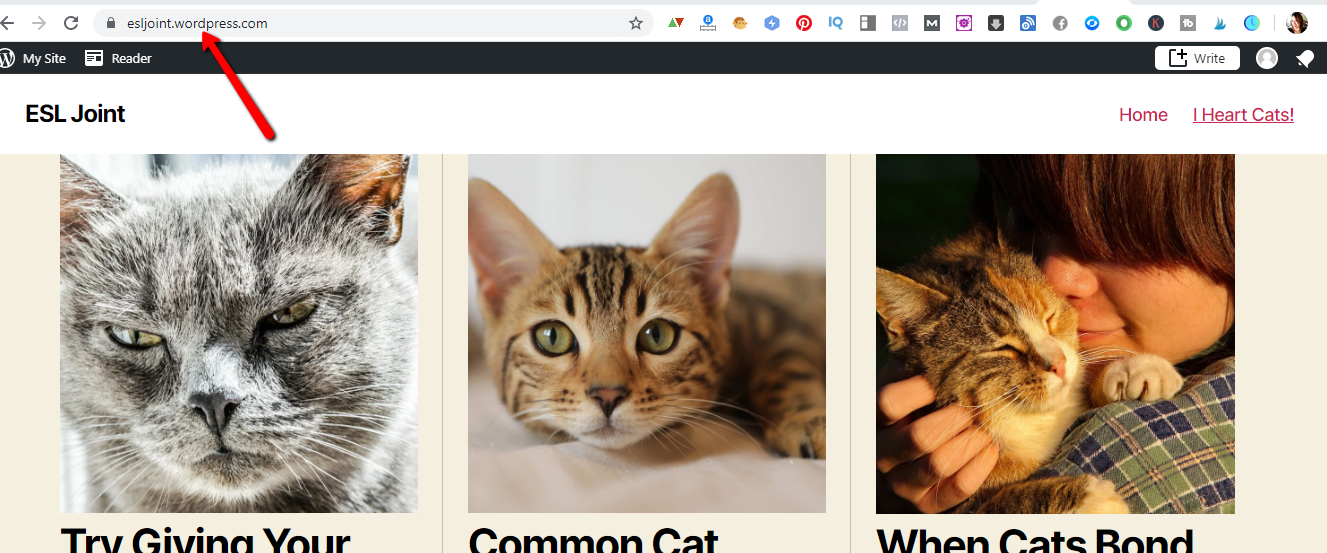
This is just a dummy site that I’ve just created with some dummy articles for the purpose of this tutorial. Having the .wordpress.com in the URL means that this is a free site and that it has the WordPress.com branding in it.
The site where I want to migrate this to is esljoint.com, which is the self-hosted domain that I am using for this tutorial. As you can see below, there are no posts.
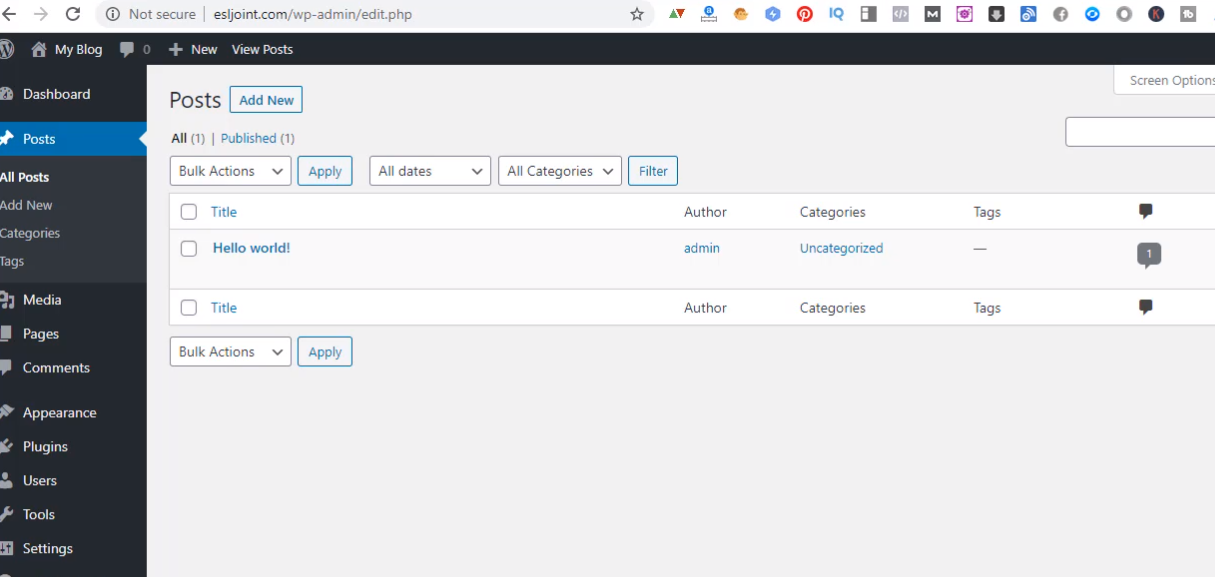
I have just installed WordPress here. So we are going to migrate the free site into our self hosted domain and hosting here.
So this is the free site that we have and I’ve only added here about six blog posts about cats.
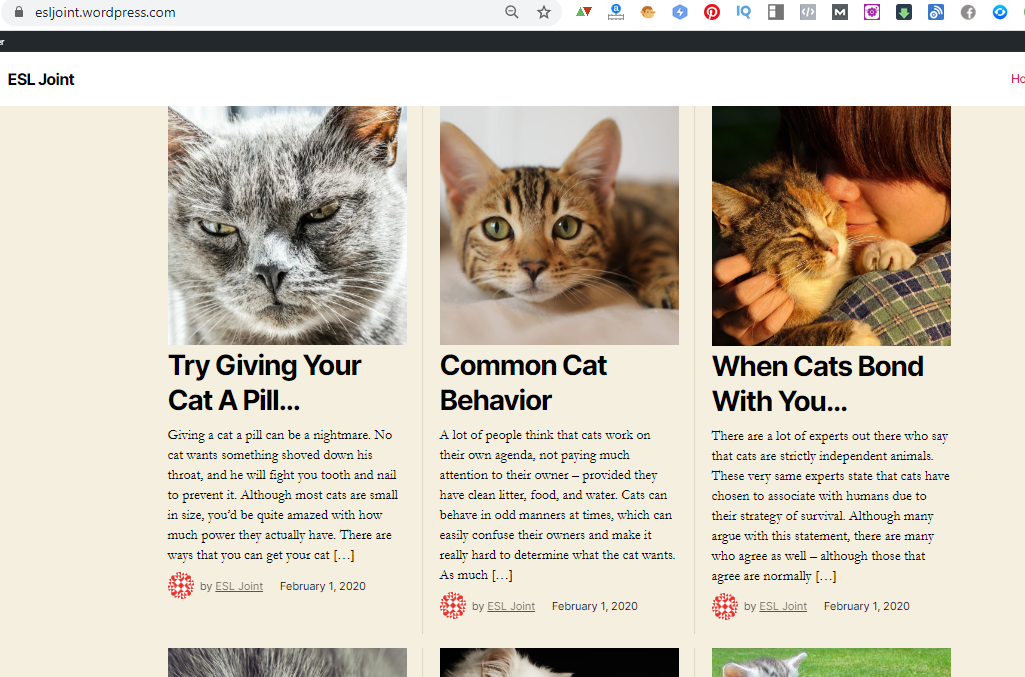
Now let’s go to the back office of this.
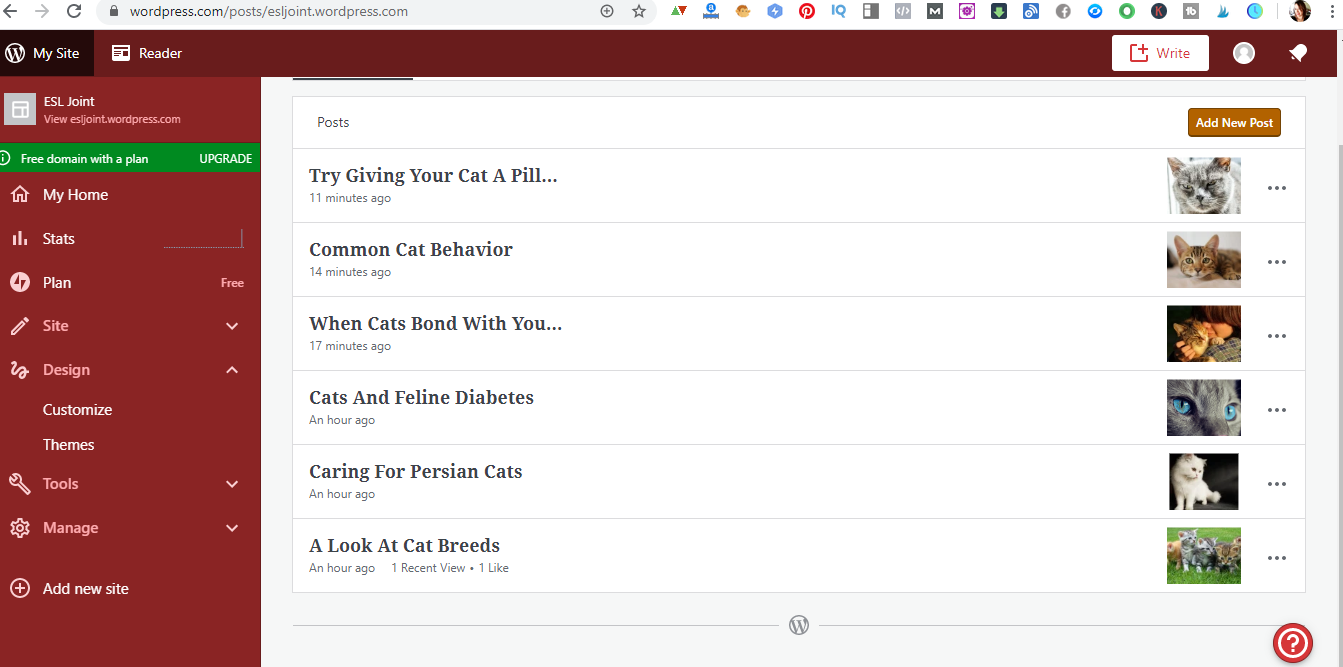
So this is the back office of wordpress.com which is your free platform. Once there, we go to “tools” and click on it.
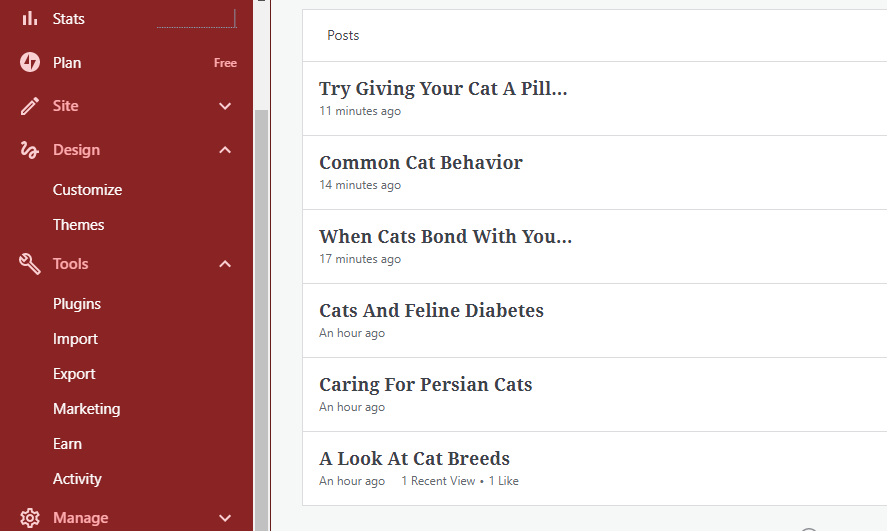
Once we click on tools, you see a drop down menu here and then you just click on “export”.
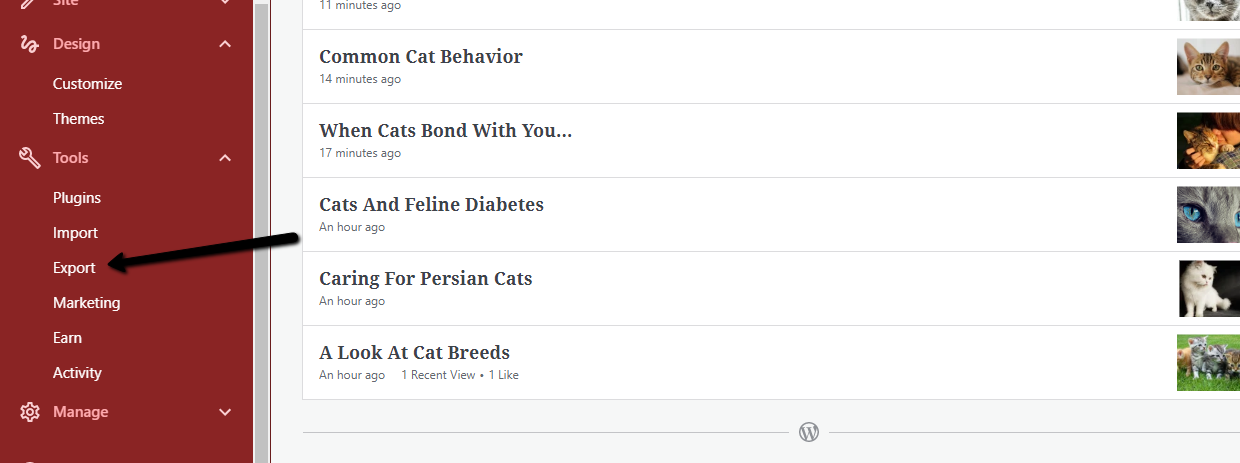
Once we click on “export”, we need to click on “export all”.
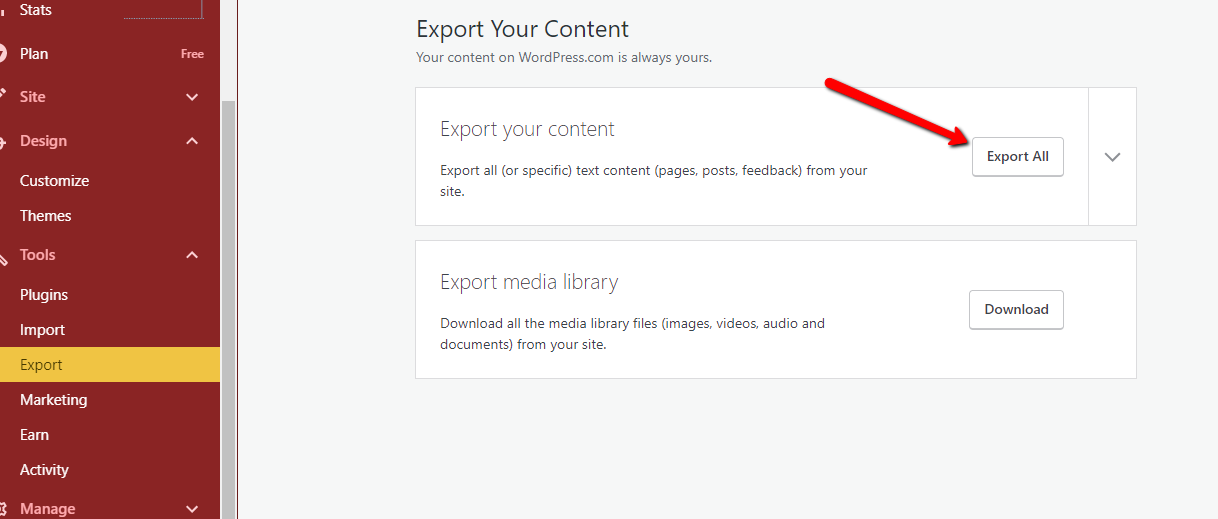
Then it’s going to start exporting all our files. Once it’s done, you will see this message:
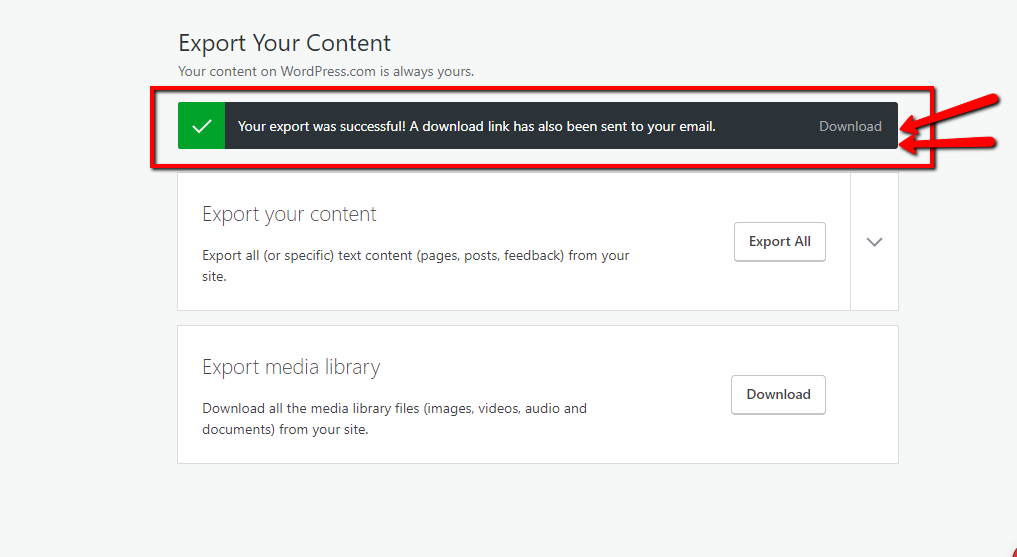
Then you need to click on “download” then save it in a folder on your computer. Once you click on the download button, the file that you will download is going to be compressed. So it’s going to be a .zip or .rar or whatever compressing software you are using. Then you will have to extract it later.
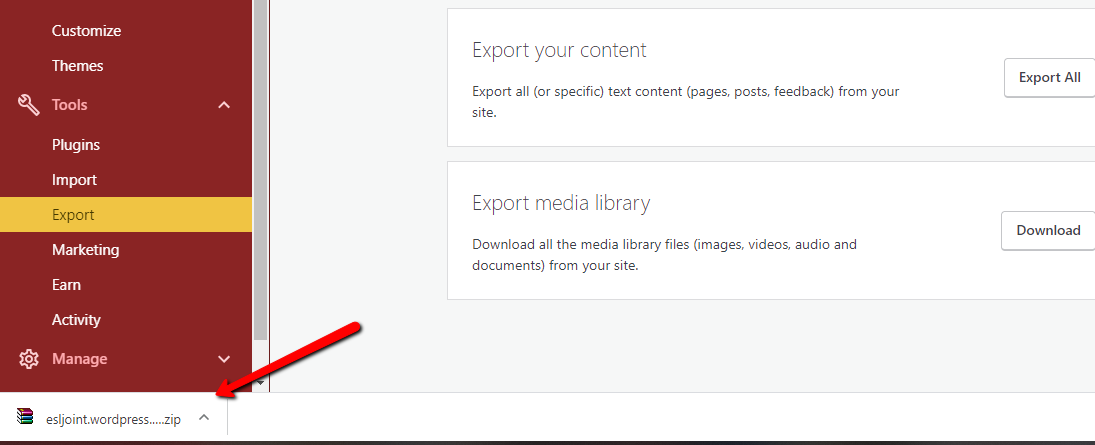
Once you extract it, it should be a .xml file. That is the file that we will use to import to your self-hosted WordPress site.
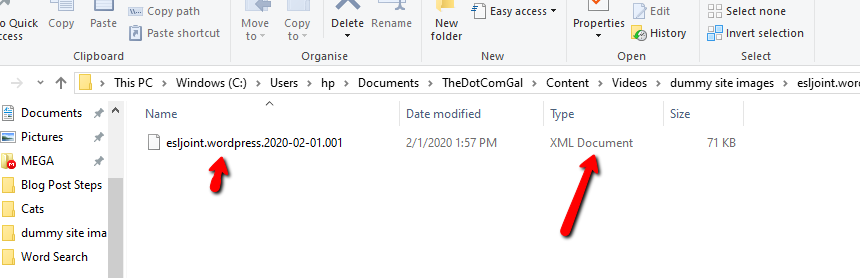 Once we have extracted the document we are going back to our WordPress.org self hosted site. And then once we go there to the admin area, we are going down to tools right here and click on tools.
Once we have extracted the document we are going back to our WordPress.org self hosted site. And then once we go there to the admin area, we are going down to tools right here and click on tools.
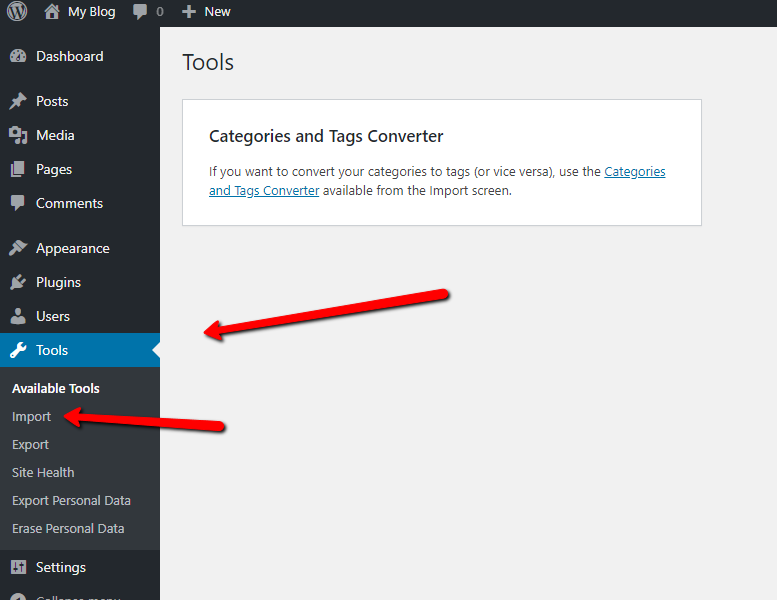
Once we click on tools, we are going to click on import.
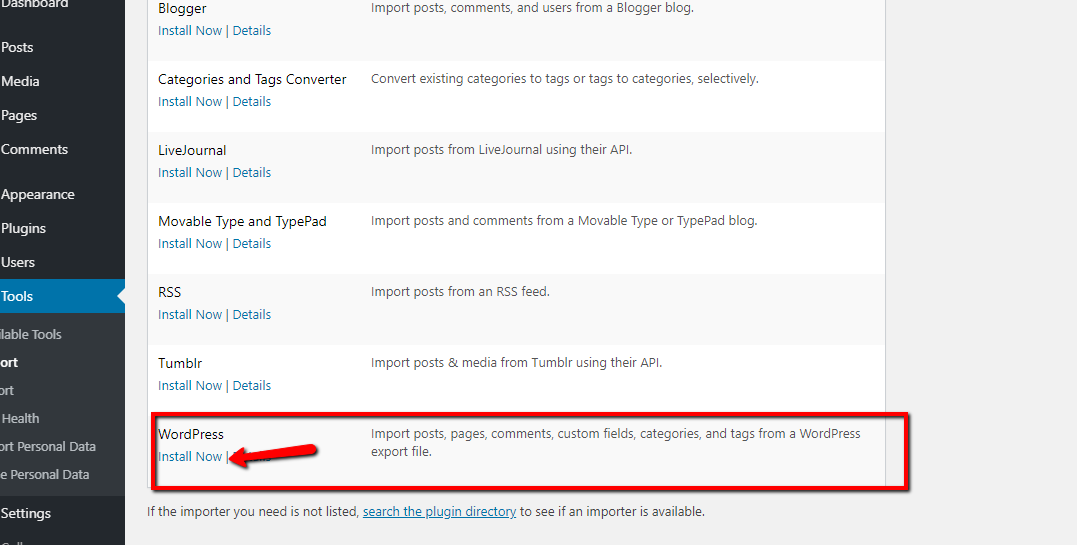
Now since this is a website that I have just installed WordPress in, we don’t have the plugin that we can use to actually import XML data or any kind of other imports. And since we are importing from WordPress, we are going to install a plugin that will help us do that. So let’s go ahead and install this now.
After it’s done installing, we’re going to click on run importer:

On the next page, we will need to click on “choose file” and we need to locate our .xml file to import it:
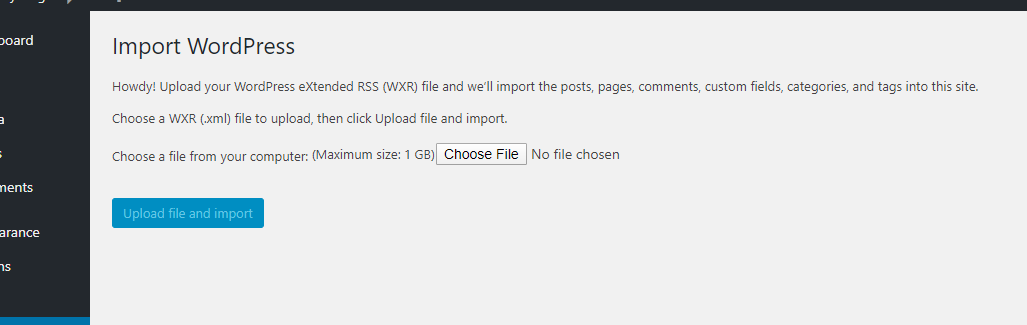
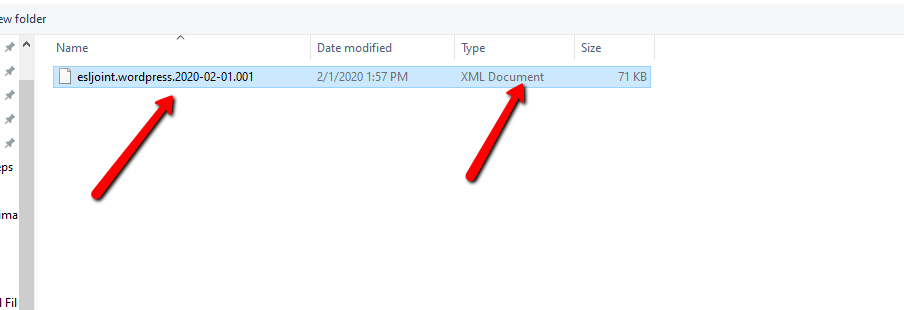
Once we do that, we click on “upload and import”.
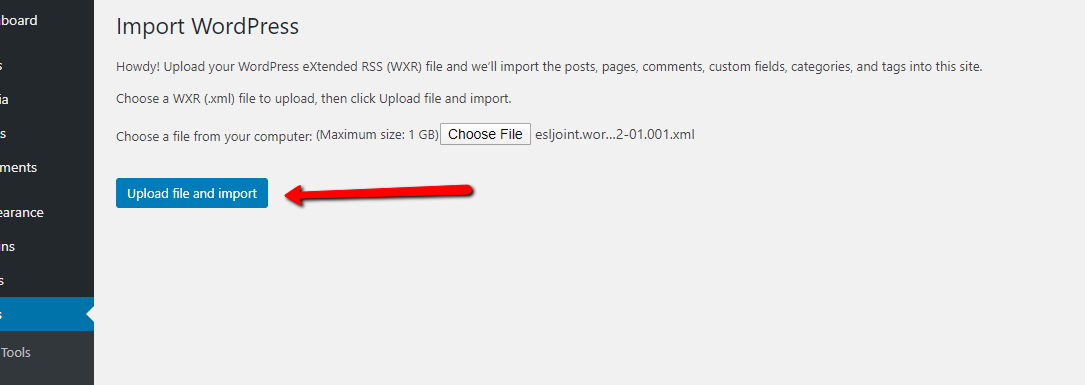
Once you’re here you can either change your author or create a new one or create another user. It doesn’t matter. It is entirely up to you and you definitely want to check the download and import file attachments and then you click on submit.
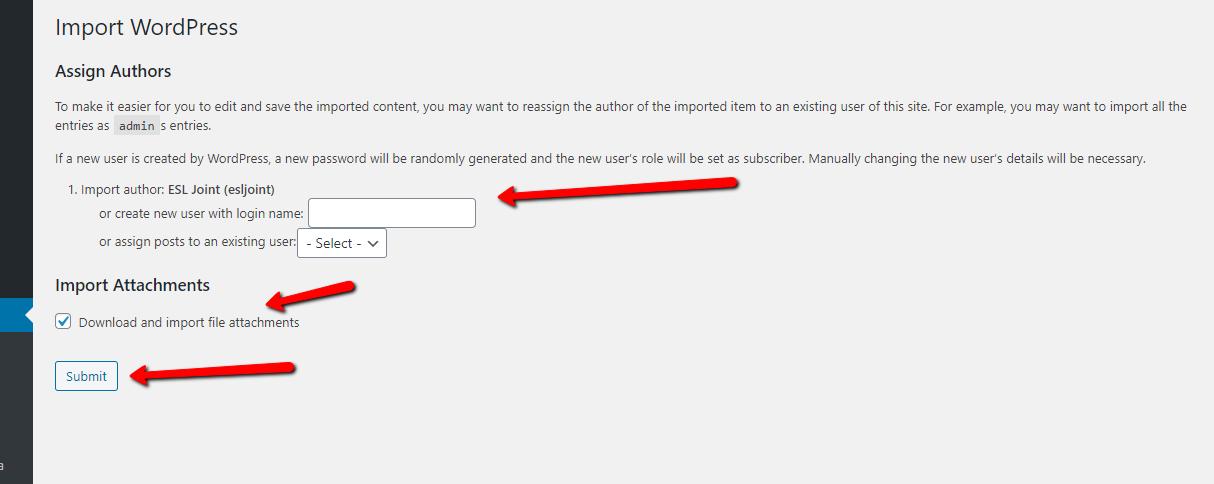
Now let’s have a look at our blog posts:
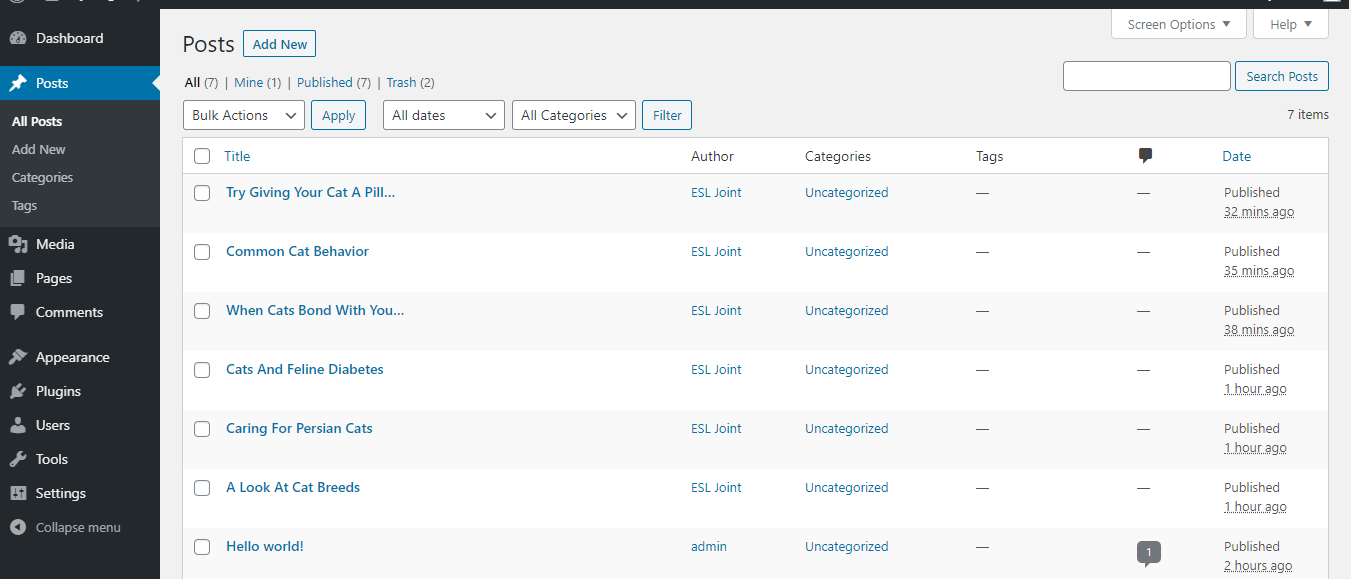
As you can see, all the blog posts have been imported.
Once you are done with all the steps above, it is up to you to play with your WordPress themes and add any plugins that you like in order to customize the design of your new WordPress self-hosted site.
This is basically how you migrate from a free WordPress.com site into your self-hosted WordPress blog. If you have any questions about this tutorial, please don’t hesitate to leave me a comment below here. I would love to hear from you!
Happy blogging!
[image credits go to Pixabay.com]
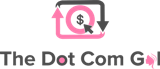

Hey Hooda,
Here after a long time and like always loved your post. I do missed reading your posts as I was busy with one of my new projects, but will be regular from now on.
Keep up the good work.
~ Donna
Donna Merrill recently posted…Best Fastpitch Softball Bat for 12u – Top 5 Reviews
Heeey Donna! It has been a long time indeed! I hope you are doing well. Thank you so much for stopping by and leaving a comment. See you soon I hope.
After importing every post’s title is coming in menus how do i fix that
I think the theme is not imported!!!!!!!!!!!!!!!!!!
The theme won’t be imported. Like I explained in my video, you will have to rearrange the posts and your theme etc.
This step-by-step tutorial is awesome! The photos definitely help make it easier to follow. I haven’t seen the backend of the .com site in a long time, it’s definitely changed! I’ve been using a version of the .org for at least 10 years now.
First I have to migrate from Blogger to WordPress, but I am thinking about it. Thanks for the tips
Good luck on your migrations 🙂
I m sure now the theme is not imported but every thing else is imported and its looking awkward
You have to choose a new theme and rearrange the posts and the layouts, just like I explained in the video. This method is mainly to import your content. Hope this helps 🙂
This is quite useful! I have been thinking of moving my blog to org. I shall follow your tips to do so 🙂
Great to hear! Good luck 🙂
WordPress.org is the best! So pleased I made the switch!
I wish I had a tutorial like this one when I made the transition. It wasn’t this easy when I decided to try it myself.
It can be confusing 🙂 Thanks for the comment!
I am a Google Blogger user and I haven’t used WordPress before. But it is good to read this post coz I have a friend who uses WordPress too.
Blogger is also a nice platform. Thanks for your comment!
I tried WordPress.com for a while but I moved to .org. This tutorial is great and helps others quickly. They don’t have to struggle to find how you did it. Thank you for sharing it!
It can be very confusing for beginners. Thanks for your comment 🙂
Wow, I really appreciate the time you’ve put in here to list down the steps on how to transfer a free WordPress site to a self-hosted one. It’s definitely better to have a self-hosted blog because you actually own it.
This is such a helpful blog post, I thought about do it with my blog a lot and you explained it really easy!
Great to hear, thank you 🙂
Amazing! I learned something new about migrating to WordPress.org from your post. Thanks for sharing! 🙂
Thank you 🙂
Great tutorial! I just love tutorials with lots of pictures of the different steps – makes it so much easier to actually be able to do it yourself!
Thank you and I am happy that you found this tutorial useful 🙂
This is interesting! I have a wordpress.com blog, but I also pay for my domain name. I’ll take a look at your YouTube video… Thanks!
Thank you!
This is a great guide! I’m personally wary of the tech side of my blog but your step-by-step photos are super helpful.
Awesome! I have tried to break it down to steps to make it easier for everyone 🙂
I just had someone ask me how to do this. This was very thorough, I’ll have to send them the link!
Glad you found it helpful 🙂 Thank you.
The difference between wordpress.org and wordpress.com is very confusing for beginners. Your steps will definitely help people transfer their blogs over to the self-hosted wordpress.org so that they can have more control and start to monetize.
Interesting. I’ve pondered making the switch for my site. Thought it would be hard, but after reading this, it might not be too daunting a job. Thanks!
It really isn’t that hard 🙂
Oh gosh I am so glad I never have to do this again. I had no idea what I was doing!
I recently helped a friend to switch from .com to .org and it is really good. I ;oved the tutorial you have provided here.
Thank you for your kind words 🙂
Wonderful tips on how to go from .com to .org. It looks hard but with your tips, it looks easy!
At this point in my blogging life, it is probably too late to move. I have thousands of posts and content that would be lost in a move. Besides, I have a business account now with all the advantegs of the .org platform.
How interesting! Thank you for sharing
Thanks 🙂
These are great tips! I did not realize I could do that on my own, I appreciate the step by step here of how to do it!!
Thanks for explaining and listing down these steps on how to transfer a free WordPress site to a self-hosted one. Very helpful, I must say.
Thank you 🙂
This is fab and really appreciate you taking time out to write such an indepth guide for sure x
I am on wordpress.com but I must say this blog post covers every step that one needs to follow to move from wordpress.org to wordpress.org.
That’s awesome! Good luck with the migration 🙂
Really informative one for newbies.. well explained. Great read.
Thank you 🙂
This is very helpful since many really sees blogging as a venue for skills and possible income. I, too, wondered how to migrate since I started my blog with a free hosting site
Thank you. I am happy you found this content useful 🙂
When I was starting I tend to confuse WP.Com with WP.Org. I was using tumblr too to the move going to WP was complicated. I wish this was written ages ago!
WP com and WP org can be quite confusing indeed. Thanks for your comment 🙂
Thanks for the details, really struggling a bit with this. thanks for your help!
You are welcome! Thanks for your comment.
I have close to 40 blogs of content including videos and photos. And it was also a business plan I purchased a year ago through WordPress.com. Will it effect my content in any way when I migrate following your instructions?
I am not sure if the paid plan on WordPress.com is the same as I have never tried it myself. So I wouldn’t be able to advise you on this one.
Hi I watched your video and it was helpful. I wanted to ask, what do you do with your wordpress.com site after migration?
You can keep it if you want and keep posting on it for backlinks for example. That’s what I do with my videos 🙂
Thanks for the mention 🙂
I came across the video but wanted to see the blog post as well. As you had some questions that were not answered by viewers. So here I am with my own questions. After you imported the posts from WP.com to your self hosted WordPress, the posted date was all the same. Do you have to manually go in and change each one to reflect the date it was originally posted on WP.com? I am assuming you do since all the imported posts in your video and tutorial pictures show the time you posted it.
Off-topic, awesome fun font, what is the name?
Hi Emily! Sorry about the late reply. I think you will have to change them manually or you can also use a plugin to hide the post date altogether.
The font is Tahoma 🙂 Thanks for your comment.